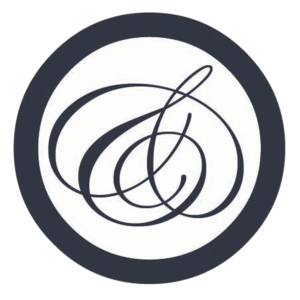After a purchase, you receive an email with instructions on downloading the file. Here's how to get it onto your preferred device:
KINDLE/KINDLE FIRE
You have two options:
1. USB Connection. Plug your Kindle into the USB of your computer using the cable that came with your Kindle (the Kindle Fire doesn't come standard with the USB cable, so you'll need to get the cable separately or use option #2 below). When you attach your Kindle to your computer via the USB cable, your Kindle appears as a hard drive on your computer. Just drop the book's .mobi file to the Kindle's "documents" folder. When you disconnect the Kindle from your computer, the book will be ready to read. If you're still stuck, this video elucidates the process.
2. Email. For every Kindle, you can email your .mobi files to your Kindle email address. Amazon's support page provides complete details. For first generation Kindles (Kindles other than the Kindle Fire), read here. For Kindle Fire, read here.
KINDLE APP ON ANDROID
Plug your Android into your computer via USB. Set your Android to 'USB storage'. Navigate from your computer to the /kindle folder and copy the .mobi file here. Eject/dismount your phone from the computer before disconnecting the cable. Uncheck the 'USB storage' button on your Android.
iPHONE, iPOD TOUCH AND iPAD
Go to the Apple App store and download the free iBooks app. Once you download the .epub file to your device, your iOS device will give you the option to open the book in the iBooks app. You can also try the free BlueFire reader, also in the App store. If you have other favorite e-reading apps installed, it may also give you the option to open the books in your other e-reading apps as well.
SONY READER
Plug your Sony Reader into your computer using the USB cable that came with your Reader. You'll know the Sony Reader is connected when you see the Reader Library software pop up on your screen. When you download the .epub file, your browser should ask if you want to open the file with the Reader software, or if you want to save the file. Select the save option, which will allow you to download it. Next, navigate your system directory (PC users: Click My Computer), where you'll see your Sony Reader appear as a hard drive labeled as READER: E (or some other letter), then click READER, then click the directory for Database, then click the directory for Books. This is where you'll save the file. After you save the file there, wait about 30 seconds and then you can unplug the Reader from the USB cable and you're ready to read.
BARNES & NOBLE NOOK
Attach the Nook to your personal computer via the USB cable (makes it appear as a hard drive), and then download your books directly to your Nook's My Documents folder. B&N calls the process "sideloading." Here's a great video to help.
KOBO READER
Connect your Kobo Reader to your computer using the USB cable and then drag and drop books to add them to your library. After you connect your Kobo Reader to your computer using the USB cable, tap Connect on your Kobo Reader screen. When Windows prompts you for an action, select ‘Open folder to view files.’ A window should open, showing the contents of your device. In another window, go to the location of your ebooks on your computer and drag and drop then into the Kobo library window. These instructions are excerpted from Kobo.
DESKTOP, LAPTOP OR TABLET
We first and foremost recommend Google Play. It's easy to upload an .epub or .pdf and start reading immediately.
For .epub, download the free Adobe Digital Editions (for PCs and Laptops). For Apple iPad/iPhone/iPod Touch, download the free Apple iBooks app, or consider other great free apps such as Bluefire or FB Reader (all available in the Apple App store). For Android devices, download Aldiko, a free e-reading app.
For .mobi, use Kindle for PC, Kindle for Mac or the popular FBReader (reads .epub, .txt, .mobi and multiple other formats).
For .pdf, use Adobe Acrobat. Most computers come pre-installed with Adobe Acrobat (if not, click here to download it for free).
After you install one of the above apps, simply return to your Library, click to the book you want to download, then click to download the appropriate file format. Your web browser should ask you if you want to use the app to read immediately, or if you want to download the book to your computer (if you download to your computer, the Desktop is a good location to drop the file so you can find it).
Special thanks to SmashWords for a majority of this information.